1- lmporting with the Library Module
Join photographer and author Chris Orwig in part one of Lightroom Essentials, as he explores the interface of this popular image editing and management program and shows how to use its Library module to import photos. The course covers importing both still images and video, shooting in tethered-capture mode, and storing files on multiple hard drives. Then learn how to survey using the Grid and Loupe views, customize the views to your liking, and personalize the Adobe Lightroom interface.
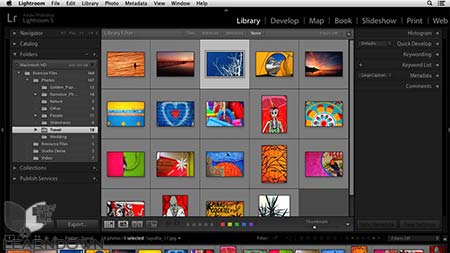
Topics include:
- What is Lightroom?
- Importing images and video files
- Choosing an import destination
- Renaming files
- Importing from iPhoto or Aperture
- Working with tethered capture
- Exporting a catalog
- Using Smart Previews
- Customizing the Lightroom background
2- Managing Images with the Library Module
In part two of Chris Orwig’s Lightroom Essentials, you’ll learn how to add important metadata to your images that will help you find and filter your library, process images and video, and export, email, and share photos—all from within the powerful Library module in Adobe Lightroom. First you’ll learn how to flag, rate, and rank your photos and use the information to find images that match those criteria. Then tag them with locations and add keywords and identifying information that clearly distinguish the subject and your copyright. Chris also shows you how to make image adjustments with Quick Develop, and play, trim, and edit video. Lastly, find out how to export your photographs to a hard drive, email them to friends and clients, and upload them to sharing sites like Flickr and Facebook.
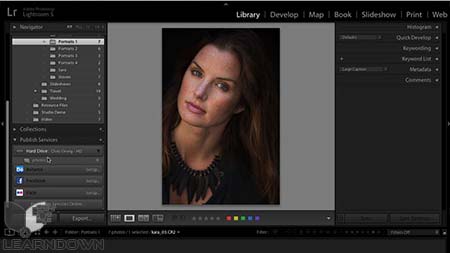
Topics include:
- Adding flags, stars, and labels to images
- Filtering your library by text, metadata, and file type
- Stacking photos into groups
- Creating a collection to group images
- Tagging images with locations
- Processing images in the Library module
- Viewing and editing videos
- Working with the DNG file format
- Adding copyright metadata to photos
- Adding keywords
- Opening images in Photoshop
- Exporting, emailing, and publishing photos
3- Develop Module Basics
This installment of Lightroom 5 Essentials shows how to boost the quality of your images—their color, tone, saturation, and brightness—and restore seemingly “lost” detail using the powerful Develop module in Adobe Lightroom. Beginning with a review of the module’s tools and features, author Chris Orwig guides you, step by step, through detailed adjustments such as changing color temperature, correcting white balance, and fixing under- and overexposure problems. Find out how to improve images through clarity adjustments, as well as how to convert color images into black and white. Lastly, see how to save time by synchronizing your adjustments across multiple images, setting up and using custom presets, and working with virtual copies.
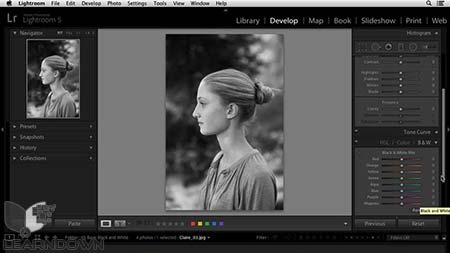
Topics include:
- How raw processing works in the Develop module
- Evaluating before and after versions of your photos
- Understanding white balance and color temperature
- Correcting exposure with the histogram
- Identifying problem areas with clipping indicators
- Enhancing color with Vibrance, Saturation, and Contrast
- Adding warm tones
- Three ways to remove color from an image
- Changing brightness with the Targeted Adjustment tool
- Processing multiple images
- A Basic panel workflow
- Using snapshots and history
4- Develop Module Advanced Techniques
In this Lightroom 5 Essentials installment, Chris Orwig breaks out the Adobe Lightroom power tools. Learn advanced techniques to improve images with creative color, retouching, and other effects in the Develop module. Chris shows you how to crop and straighten your photographs for instantly improved compositions; remove dust and distracting background elements; selectively paint in adjustments to make your subject’s skin, teeth, and eyes shine in portraits; and make both subtle and dramatic color changes, including black-and-white conversions. Plus, learn to increase image quality through noise reduction and clarity adjustments, apply split toning and vignettes, and correct for lens distortion.

Topics include:
- Cropping and straightening photos
- Retouching with the Spot Removal tool
- Enhancing the sky with the Graduated Filter tool
- Improving exposure and color with the Adjustment Brush
- Modifying tone with the Tone Curve controls
- Creating better black-and-white photos
- Reducing noise with sharpening
- Split toning to create a sepia tone
- Correcting distortion
- Understanding camera calibration in Lightroom
5- Creating Prints & Books
Creating Prints and Books is part of author Chris Orwig’s investigation of Adobe Lightroom 5, and focuses on the Print and Books modules, which can be used to create high-quality prints and proofs and design custom layouts for books. Chris briefly reviews how to correct and paint away gamut issues and other problems in the Develop module and shows how to take advantage of templates and collections. The course also shows how to adjust print job settings for contact sheets, single image prints, and print packages, and the final chapters guide photographers through the step-by-step process of building and printing a book from Lightroom.
A bonus chapter introduces a quick condensed workflow for experienced designers who want to learn about changes to the process in Lightroom 5.
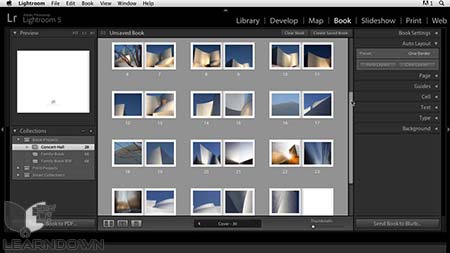
Topics include:
- Creating better prints by soft proofing
- Choosing a soft proof rendering input
- Creating a custom template
- Customizing the print layout style
- Adjusting print to JPG settings
- Reviewing prints
- Creating collections for a book project
- Using Auto Layout
- Using guides and cell controls
- Swapping image position in a book
- Changing the book background
- Working with typography
- Adding captions
- Designing a book cover
- Exporting to PDF
- Ordering a printed copy of your book from Blurb
6-Creating Slideshows & Web Galleries
Show off your hard work; display your photographs with the easy-to-build slideshows and web galleries in Lightroom. They’re a straightforward way to display images on the web, on the desktop, or projected onto a screen. In this breezy segment of Lightroom 5 Essentials, Chris Orwig explains how to select your best images and group them into collections, apply a design template, and customize the look and feel of your web gallery or slideshow. Then learn about watermarking photos for copyright protection, uploading HTML and Flash galleries to a website, and adding a soundtrack and titles to a slideshow. Plus, discover how to create video-based slideshows, new to Lightroom 5.
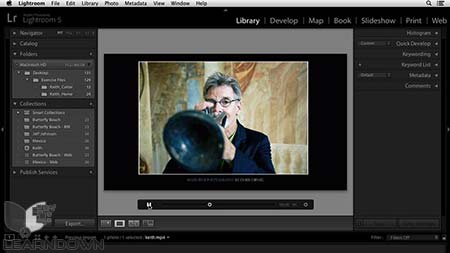
Topics include:
- Getting your slideshow or gallery on the web
- Grouping images in collections
- Renaming and reordering images
- Changing the color and appearance of a web gallery
- Creating a slideshow or web gallery with images and video
- Adding captions and titles to photos
- Saving custom templates
- Uploading HTML and Flash galleries to a web server
- Creating an impromptu slideshow
- Customizing a slideshow layout
- Adjusting slideshow playback options
- Exporting a slideshow as a JPEG, a PDF, or a video



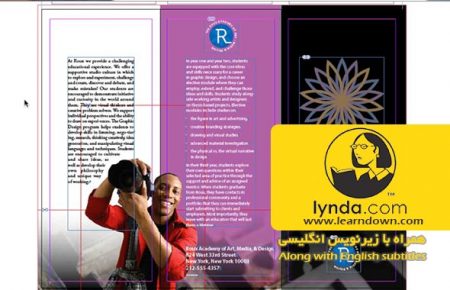





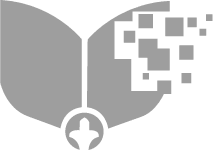
Leave a Reply