Join author Chris Mattia as he demonstrates how to set up, record, edit, and share a professional looking screencast that you can use for software demonstrations, interactive elearning projects, and more with Camtasia Studio.
Follow along as Chris creates an elearning project from start to finish with Camtasia tools. Discover how to add animation, PowerPoint slideshows, quizzes, and other effects that boost the interactivity and visual interest of your screencasts. The final chapter shows how to incorporate your Camtasia projects into an overall teaching strategy.
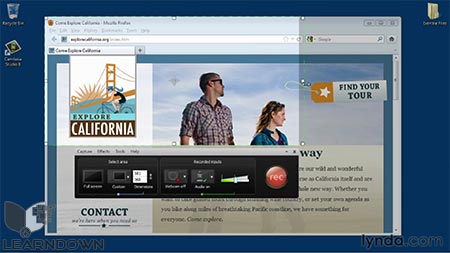
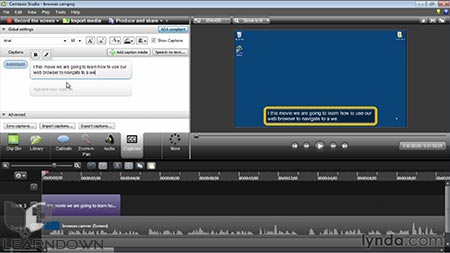
Topics include Camtasia Studio 8 :
- Creating and configuring a recording account
- Choosing and connecting a microphone
- Installing Camtasia Studio
- Choosing the area of the screen you want to record
- Managing mouse movements
- Handling mistakes
- Editing audio and video in Camtasia
- Adding animation and zoom-and-pan or picture-in-picture effects
- Using the PowerPoint add-in
- Adding closed captioning
- Creating interactive quizzes
- Exporting and publishing movies





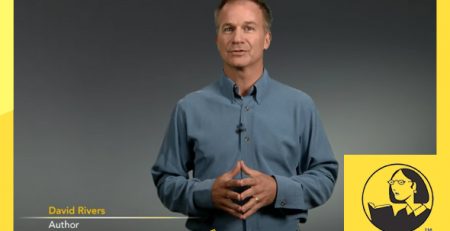

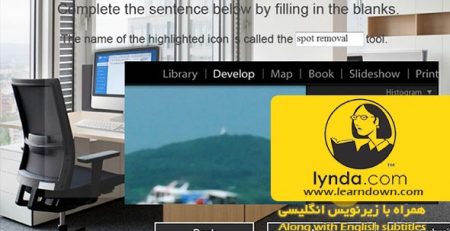
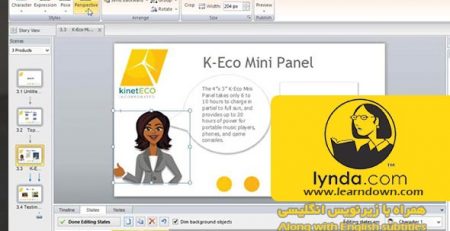
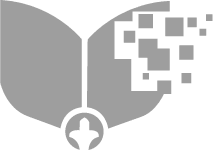
Leave a Reply